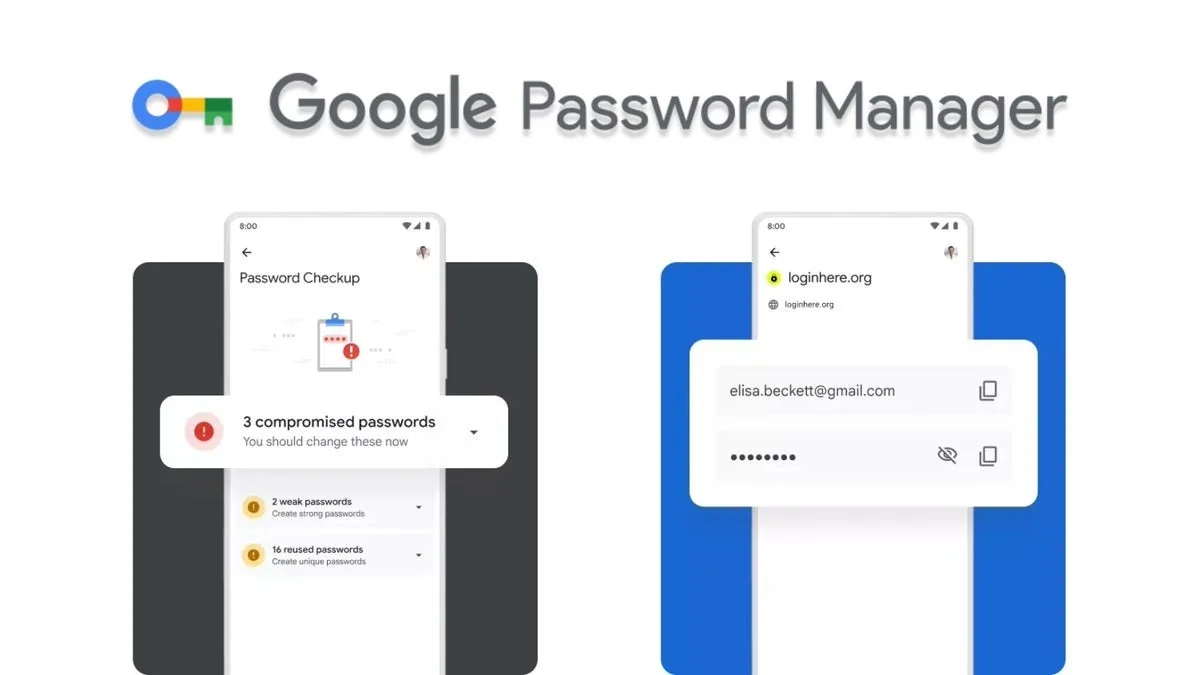Jitter vs Ping: When you try to understand the world of the internet, it’s important to know a few measurements. When you run an internet speed test on your device to check the quality of the internet, you’ll typically get three different measurements. The biggest measurement that most people pay attention to is the actual data throughput that’s typically used to measure internet speed.
Throughput is the speed at which your broadband connection is rated, typically measured in megabits or, when applicable, gigabits per second. For most people, this is probably going to answer all their questions about their internet performance without having to go into too much detail.
Read Also: What is Hamster kombat, All You Have to Know about Hamster Kombat, Price and Launch Date
However, when you run a speed test, you may also see a few other measurements, such as “ping” and “jitter” in milliseconds, latency, and packet loss percentage. This last measurement is fairly self-explanatory, as it measures what percentage of packets sent over the network during the test – small chunks of data – fail to reach their destination.
Latency is something that, if you’re technically inclined, you’ve probably heard of in some form as a measurement of the delay in data transmission, such as with input latency in gaming. “Ping” and “jitter” are specialized terminology, however, and if you’ve never heard of them before, most speed tests don’t clearly explain what they are or how they differ from one another. Let’s look at what they actually are and how they relate not only to one another, but also how they affect the latency of your connection.
What is Network jitter?
Jitter is a term used to describe the difference in latency between packet flow from one client to another. Lower jitter scores mean you have a reliable and consistent connection, whereas higher jitter is the result of an inconsistent connection.
VoIP calls that lose quality for a period of time, or cut in and out could be experiencing jitter. If you’ve ever had your favorite video streaming service sit and buffer or freeze up from time to time, this could also be caused by network jitter.
What Is Ping?
Ping is a term that is also used in relation to testing network speed and reliability. It refers to the response time of your data packet as it travels between your computer and a specified destination. The term can be used interchangeably with “latency,” but it’s important to note that the two are not exactly the same thing.
How Is Network Jitter Different From Ping?
We can understand the difference between ping and jitter very easily, ping occurs when packets are sent through the Internet to a destination server and then return back to the computer that initiated the process. The lower the ping time, the better. It is linked to latency, which is a measure of how long one of the one-way trips takes, without taking the return trip into account.
The way jitter is related to ping is that jitter, especially in speed tests, measures the variation in the attempted ping time. Basically, it accounts for delays beyond the norm. As with ping, latency, and jitter time, the lower the number, the better. It is important to note that these measurements reflect the quality of the Internet connection, and should not be confused with data throughput. You may get better throughput on a cellular connection than DSL – similar to a cable or fibre connection – but when it comes to measuring connection quality, DSL will be closer to cable and fibre, and further away from the ISP delivering the internet to your home.
What Is a Data Packet?
Like anything else, computer data is easiest to transport by dividing it into smaller parts. In networking, these parts are called “data packets” or simply “packets.” Here’s what you need to know about them. There are many benefits to dividing data into packets when sending it over a network. For example, the smaller size of packets allows the network to use its bandwidth more effectively. Packets can take the best route to reach their destination. And if for some reason they encounter congestion or an outage, the network can reroute the packet along the path of least resistance.
What are the types of network jitter?
- Constant jitter. This type of jitter describes the regular fluctuations that might happen while using the internet. Since these fluctuations are predictable and constant, it’s easier for devices to manage and compensate for the timing issues. While it’s not ideal, gaming and video calling is still bearable.
- Transient jitter. Unlike constant jitter, transient jitter consists of unpredictable, usually short-term fluctuations that can happen due to sudden connectivity changes or outside interference. Transient jitter can cause audio chopping and video freezing, souring the browsing experience.
- Short-term jitter. Like transient jitter, short-term jitter is sudden, quick, and does not last long. It could be a few milliseconds of lag while you’re having a video chat or a quick drop in audio quality while you’re watching a video on social media.
What causes Jitter?
Jitter is caused by variations in ping times. Therefore, factors that affect latency usually affect jitter as well. Some of the factors that affect jitter are:
- Network congestion
- Available Internet bandwidth
- Wireless network interference
- Poor network hardware
- Lack of packet prioritization
How do you monitor network jitter?
Now that we’ve defined what network jitter is, let’s look at how administrators can monitor jitter and ultimately fix it. Identifying jitter starts with knowing your network; for this you’ll need a network monitoring tool.
Using a network monitor tool can help you understand the scope and severity of network jitter, and give you a lot of additional information about your network performance. There are several tools available specifically for jitter monitoring, such as the Paessler PRTG Network Monitor Tool.